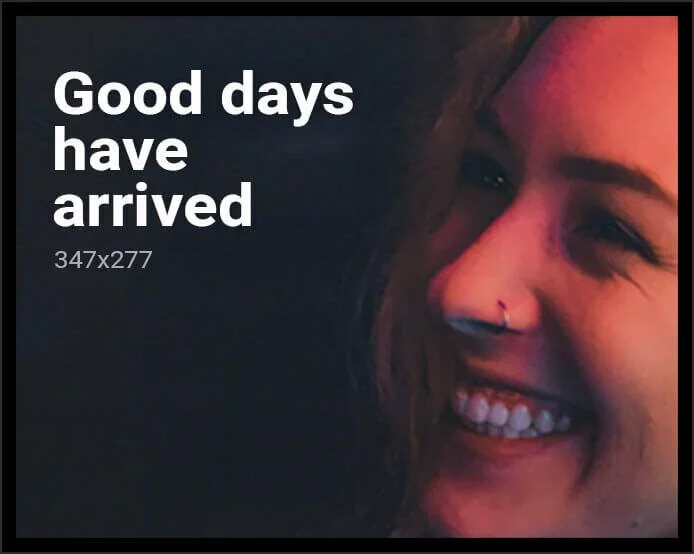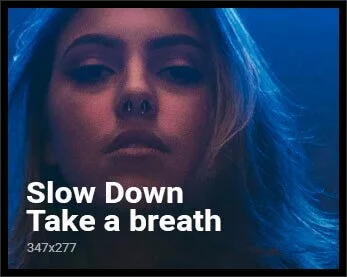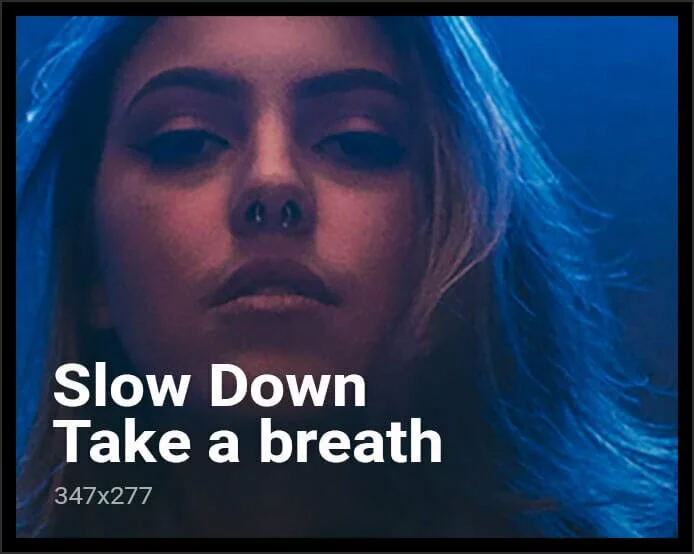Google is renaming a button on Chrome OS PC keyboards to ‘Everything Button.’ The button was formerly referred to as the Search or Launcher button and is located between the Shift and Tab buttons on the left of a Chromebook’s keyboard. The Everything Button can be used to search for things on Google, Drive, apps, files, the Web, and more. Chromebook s don’t have a dedicated caps lock button, and in place has a button that allows users to search for things quickly.
The tech giant announced the new name for the button in a Chromebook support post. Google said that the new name for the Launcher button was chosen to reflect user feedback; the search giant hoped that the inclusion of the new name for the button will help highlight that Chromebook laptops have a dedicated button on their keyboards.
Clicking on the Everything Button will open up a search bar through which you can search for things on Google, as well as for apps and files on the Chrome OS machine.
Since the Everything Button on Chromebook machines didn’t have an official name before and just a search icon, the inclusion of a new name may help users get more familiar with the functionalities of the button and perhaps utilise it better.
As pointed out by Android Police, since the caps lock button is infrequently used, reassigning it for something more useful is a good move.
The Chromebook platform had received updates and new features with Chrome OS 86 that began rolling out earlier this month. It includes a refreshed Gallery app with improvements in the cropping and filter features. Users can now also login to Chromebook easily via a new button that lets them review their password/ PIN, and through an auto-submit functionality that unlocks faster with PINs.
It is also possible to change the cursor colour now and use text and emoji suggestions from Chrome OS. Users can also play HDR videos on Chromebook from sites such as YouTube.
Is OnePlus 8T the best ‘value flagship’ of 2020? We discussed this on Orbital, our weekly technology podcast, which you can subscribe to via Apple Podcasts, Google Podcasts, or RSS, download the episode, or just hit the play button below.