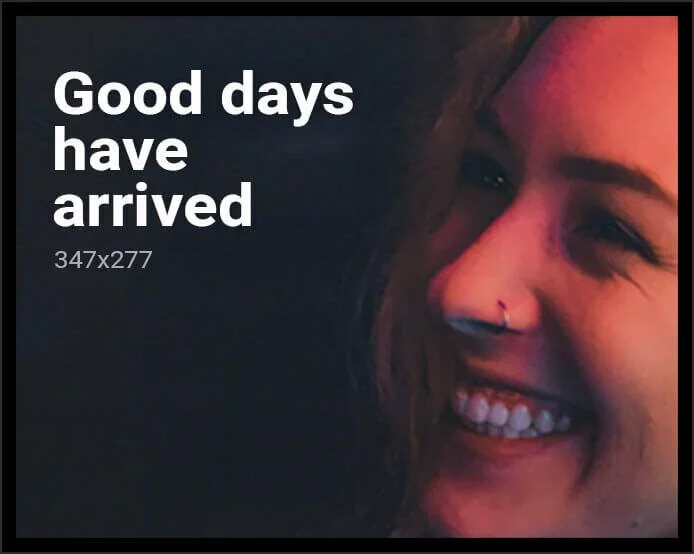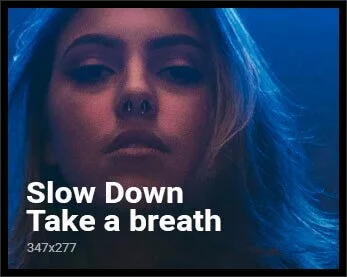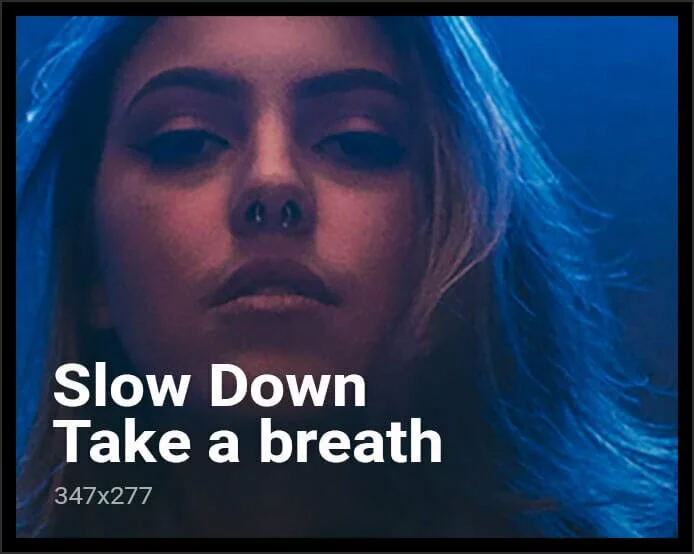Google Home app gets a new update, bringing along a more intuitive UI that allows for ease in controls for multi-room or multi-speaker playback. The new update also reinstates Assistant Routine triggers via the app. Each Routine inside the app now has a play button next to it, and you can even choose the device on which the routine should be started on. The latest Google Home app update also brings new Preferred activities feature that allows you to ramp up Wi-Fi performance on specific chosen activities.
The latest Google Home update bumps version to 2.31 and it brings along a host of new features. The most notable is a new intuitive UI for music controls for multi-room and multi-speaker setup. This new UI lets you easily decide which speaker should be playing the music and the app also allows for volume control for that speaker. You can easily play music on multiple speakers at once, and control their volume individually. Before this update, the Google Home app had a card-based media control interface that was an upgrade from the previous one, but it still made multi-speaker setup a cumbersome process. This new intuitive UI is a big step forward.
Google Home v2.31 also lets you trigger Routines through the app. Earlier, they could only be triggered through Google Assistant. Now, the Google Home app has routines with a play button next to it. There is also a Routine shortcut button right on the homepage. Clicking on it will show you a list of routines that users can trigger, and they can also select the device they prefer the routine to start on and customise it to their preference.
Apart from this, 9to5Google reports that the Google Home app update also brings a new Preferred Activities feature that allows certain activities to perform better than the others through improved Wi-Fi performance. Currently, this section only has the Gaming option, but Google is expected to add more activities in this section in the future.
Which is the best TV under Rs. 25,000? We discussed this on Orbital, our weekly technology podcast, which you can subscribe to via Apple Podcasts, Google Podcasts, or RSS, download the episode, or just hit the play button below.